The dataminer.services home page
To access the dataminer.services home page:
Go directly to the link https://dataminer.services and log on, or
In DataMiner Cube, go to the System Center > Cloud page and select Open dataminer.services (Available from DataMiner 10.3.0 [CU13]/10.4.0 [CU1]/10.4.4 onwards).
dataminer.services apps
At the top of the dataminer.services home page, you will find links to the different available dataminer.services apps:
Tip
Both on the dataminer.services home page and in many of the dataminer.services apps, you can provide direct feedback to Skyline via the Feedback option in the user menu.
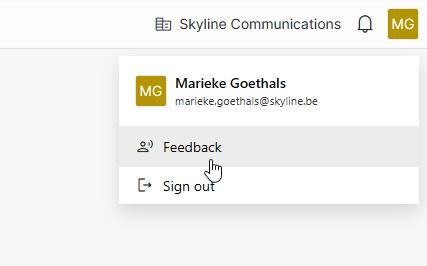
DataMiner Cube installation button
You can install DataMiner Cube from the dataminer.services home page. To do so, click the Desktop installation button in the top-right corner.
Tip
System overview
Below the apps overview, the home page lists the DataMiner Systems within your organization that have been connected to dataminer.services.
For each of the DataMiner Systems, the URLs are displayed that can be used for remote access.
Here you can also link your dataminer.services and DataMiner account.
Connection states
In the system overview, you can see the state of the connection between your system and the dataminer.services platform. Next to the name of each DMS, an icon indicates the connection state:
DMS is connected to dataminer.services
It is possible to access the system and all dataminer.services features are available. This is indicated by a green icon and a green bar next to the DMS information.

DMS is connected to dataminer.services but not online
The DMS is connected to dataminer.services but the DMS itself is not running. This is indicated by an orange icon and an orange bar next to the DMS information. You also get an indication of the last point in time when the system was detected as online.

DMS has no connection to dataminer.services
The DMS is not connected to dataminer.services. This is indicated by a red colored icon with a line through it and a red bar next to the DMS information. You also get an indication of the last point in time when the system was detected as connected.

Something is wrong in the cloud
If an error in dataminer.services makes it impossible to determine the status of the connection, a warning is displayed.
