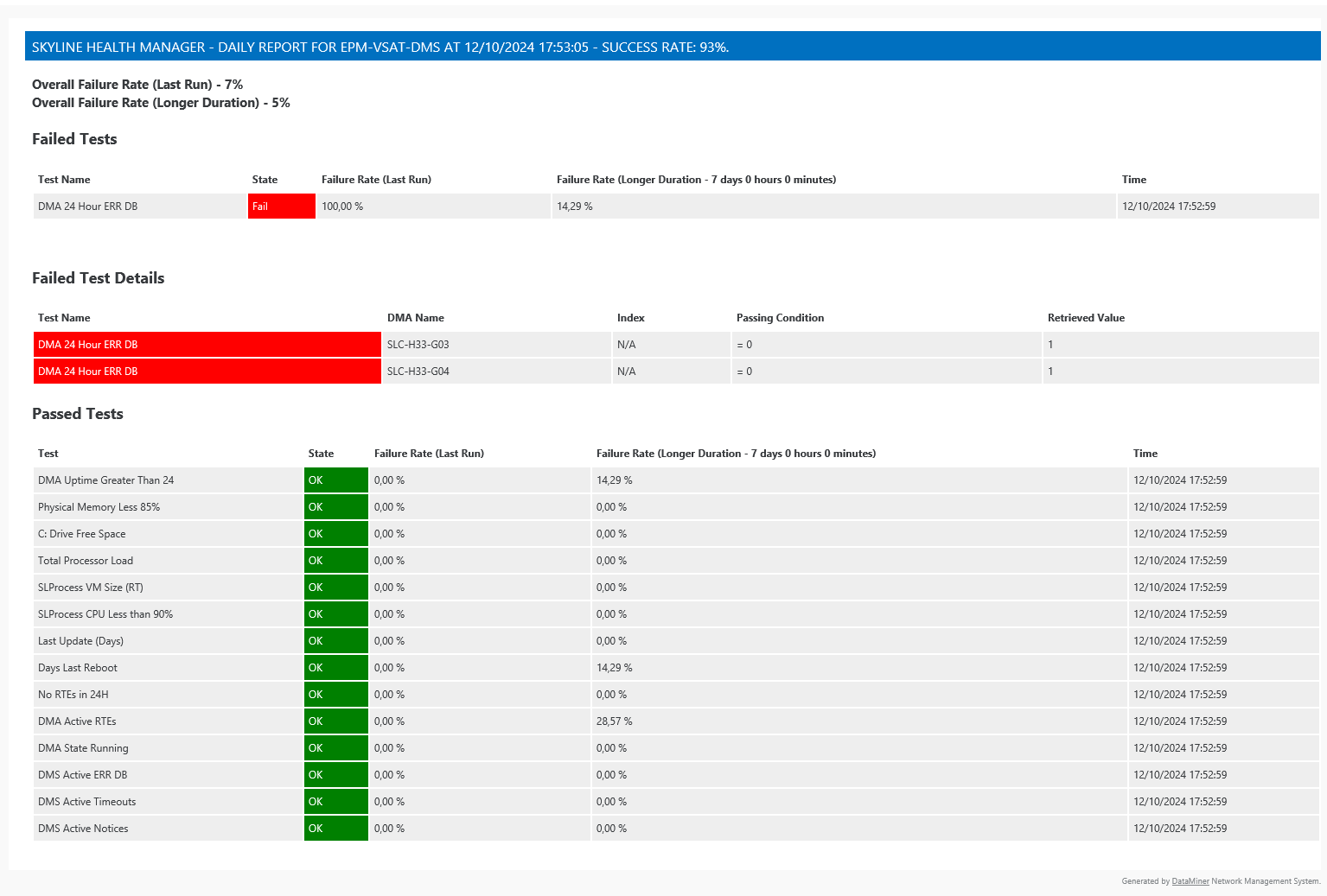Using the DataMiner Health Check Tool
Health Check Manager element pages
General data page
The General page of the Health Check Manager element provides an overview of information about the available tests.
Key metrics on this page are the overall failure rate of the last run and for a longer duration. The time range for this second metric can be adjusted with the Longer Duration Time parameter on the Configuration page.
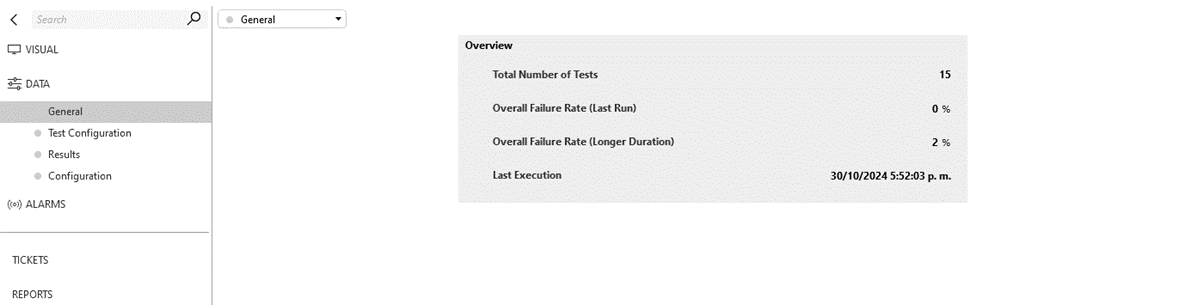
Test Configuration data page
This page allows you to manage the configuration of both tests and subscriptions, ensuring they align with your monitoring needs. For more information, see Configuring the DataMiner Health Check Tool.
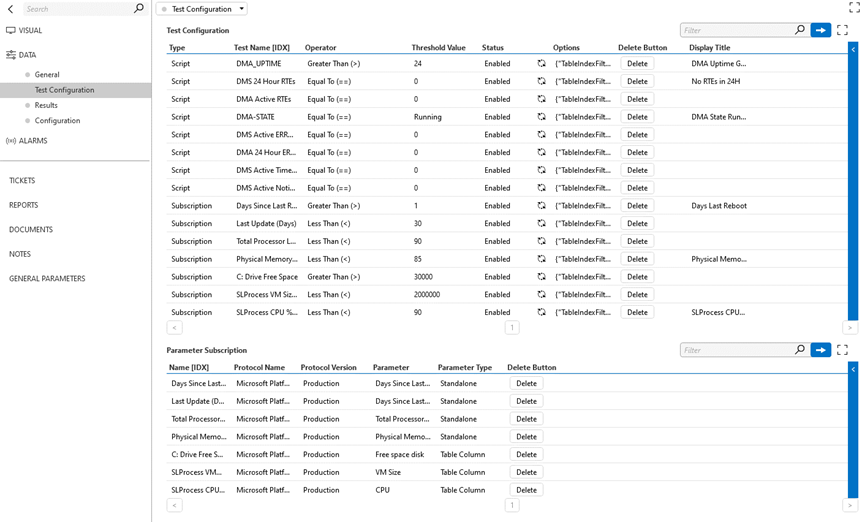
Results Data Page
The Results page displays a table listing all the tests that have been executed within a specified time span. This table contains essential details, including the execution time, test results, and the failure rate.
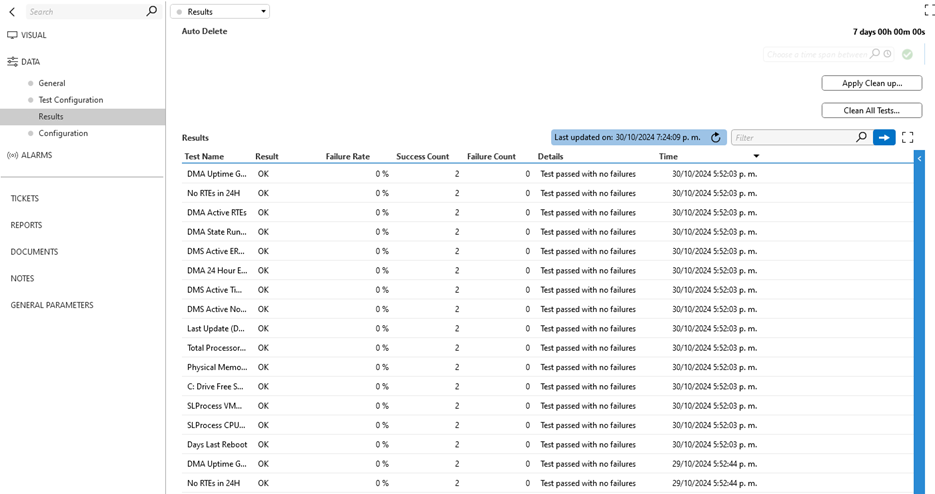
Results metrics
The Success Count and Failure Count metrics are calculated based on the DataMiner Agents within the DataMiner System. Below are the detailed calculation methods for each test type:
Script-based tests:
- Evaluation method: Tests evaluate if DataMiner Agents meet the configured threshold for the test type.
- Success Count: The number of DMAs that passed the threshold requirement.
- Failure Count: The number of DMAs that failed to meet the threshold requirement.
Subscription-based tests for standalone parameters:
- Evaluation process:
- Tests evaluate the defined standalone parameter for each element within each DataMiner Agent.
- A DMA passes only if all its elements meet the configured threshold for the standalone parameter.
- A DMA fails if any single element fails to meet the threshold for the standalone parameter.
- Success Count: The total number of DataMiner Agents where all elements passed.
- Failure Count: The total number of DataMiner Agents where any element failed.
- Evaluation process:
Subscription-based tests for table columns:
- Evaluation Process:
- Tests evaluate all values within the specified table column for each element.
- Element evaluation:
- Passes if all cells in the column meet the threshold.
- Fails if any cell in the column fails to meet the threshold.
- DMA evaluation:
- Passes if all elements pass.
- Fails if any element fails.
- Success Count: The total number of DataMiner Agents where all elements passed.
- Failure Count: The total number of DataMiner Agents where any element failed.
- Evaluation Process:
The Failure Rate is calculated based on the failure count and the total number of DMAs in the system.
Cleanup configuration
Also on the Results page, you can configure when results are automatically cleared from the table.
With the Auto Delete parameter, you can determine how many hours or days of test history should be retained. For instance, you can choose to keep the results for 7 days.
It is essential to set the Auto Delete parameter to a time span equal to or longer than the one configured with the Long Duration Time parameter on the Configuration page. If the Auto Delete time span is shorter, not enough historical data will be retained to accurately calculate the long-term failure rate.
Email report results
The Health Check Tool can send daily email reports that summarize the results of executed tests.
These reports offer a clear overview of the latest test results, highlighting both failed and successful tests, along with detailed information about any failures.
The report also display the overall failure rate of the most recent test run, as well as the overall longer duration failure rate for tests executed over a defined time interval.
On the Configuration page of the Health Check Manager element, you can configure who should receive the email reports.