Clearing alarms from the SLNet event cache
In case RTE alarms remain present in the SLNet alarm event cache, you can use the procedure below to clear these without having to restart the DMA.
To do:
In DataMiner Cube, get the alarm ID of the alarm you want to clear.
You can do so by making sure the Alarm ID column is displayed in the Alarm Console and then copying the ID from there.
Go to the Build Message tab.
In the Message Type drop-down list, select GetAlarmDetailsMessage.
Next to the Int 32[] Array for AlarmIDs, click the ... button.
Click Add, fill in the alarm ID you retrieved earlier, and click OK.
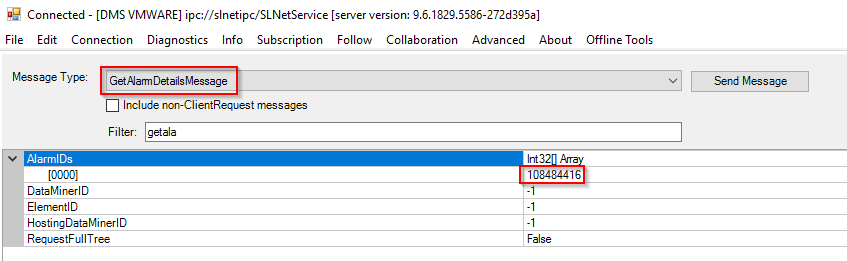
Example of getting the alarm details in DataMiner 10.3.3Click Send Message.
In the Properties tab, select the latest message, and then select the Grid tab on the right.
Copy the value next to CacheKey.
In the menu at the top, select Advanced > Clear From > Event Cache.
In the pop-up window, make sure Message Type is set to AlarmEventMessage and Execute on Multiple Agents is selected.
Paste the value you have copied in the Cache Key Start box, and click GO.
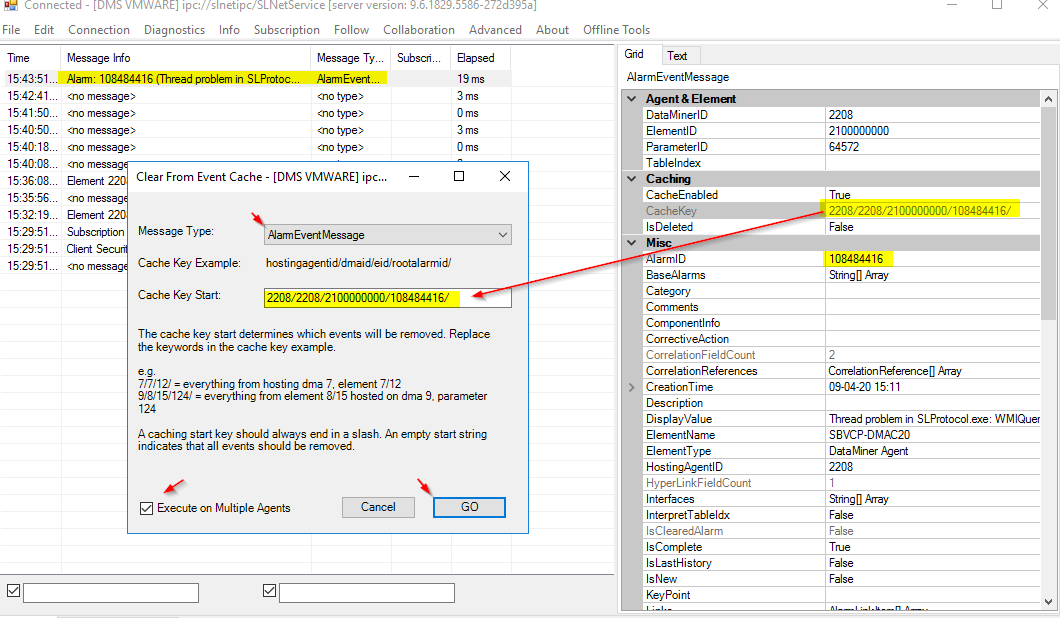
Example of clearing an alarm from the event cache in DataMiner 10.3.3If you are still logged in to DataMiner Cube, log out and log in again to see the change.
If the alarm is still showing in a DataMiner web app (e.g. Dashboards or Monitoring), restart IIS on the DMA you are connected to, to clear the alarm from the cache.
Warning
Always be extremely careful when using the SLNetClientTest tool, as it can have far-reaching consequences on the functionality of your DataMiner System.