Additional configuration for Resource Orchestration
Booking Manager configuration
Before you can start using Resource Orchestration, you need to configure the Booking Manager app to use the correct booking context:
- Open the Booking Manager app.
- Click the hamburger button in the top-left corner and select Show card side panel.
- In the card side panel, click DATA. This will open the General data page.
- In the Application Setup section of the General data page, set the parameter Booking Application Context parameter to Resource Orchestration.
Default wizard included in the SRM framework
When you install the SRM framework, an Automation script is included that can be used as the default wizard to orchestrate a resource.
Required input parameters
The wizard is an interactive Automation script called SRM_ResourceManagement. As of SRM version 1.2.27, the input parameters accept the following fields in JSON format:
- ResourceIds: The GUID of the resources, separated by commas.
- BookingManagerElement: The name of a Booking Manager element. This is used to generate log files in the directory specified in that element.
- ReservationId: Optional. Used to edit the booking.
- Timing: Optional. The timing of the booking.
- TimeRange: Optional. The proposed time of the booking to be created (in string format). This is a semicolon-separated list of start and stop time in binary format, as provided by Cube when a time range is selected on the timeline component.
For example: {"BookingManagerElement":"Resource Orchestration","ReservationId":"00000000-0000-0000-0000-000000000000","ResourceIds":"e489a83d-182b-45c7-a981-615c253525b2","Timing":{"EffectiveStart":"2022-09-07T16:18:24.1242596+02:00","PreRoll":"00:00:00","StartDate":"2022-09-07T16:18:24.1242596+02:00","EffectiveEnd":"2022-09-07T17:25:27.9282596+02:00","EndDate":"2022-09-07T17:25:27.9282596+02:00","PostRoll":"00:00:00","IsSilent":false}}
Note
For an up-to-date definition of the input argument, import SLSRMLibrary.dll and check the class Skyline.DataMiner.Library.Solutions.SRM.Model.ResourceManagement.InputData, or Skyline.DataMiner.Core.SRM.Model.ResourceManagement.InputData from feature release 2.0.1 of the SRM framework onwards.
Running the wizard
When a user runs the wizard, they will first need to specify the name and timing for the booking.
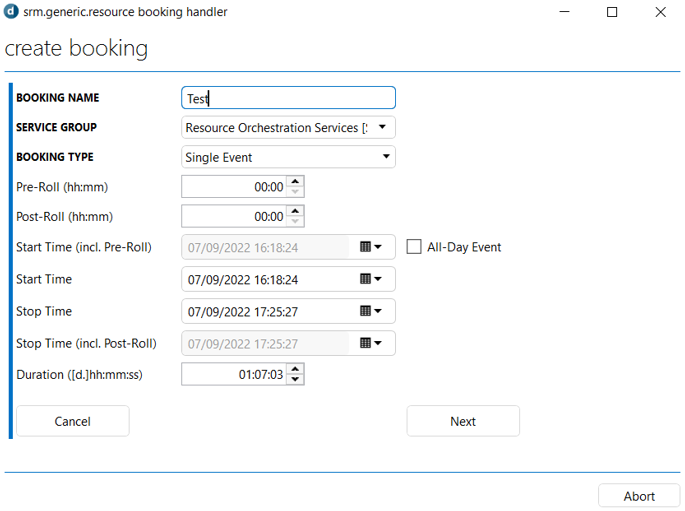
In the next step of the wizard, they need to select a profile instance, and they can optionally also select a target service state.
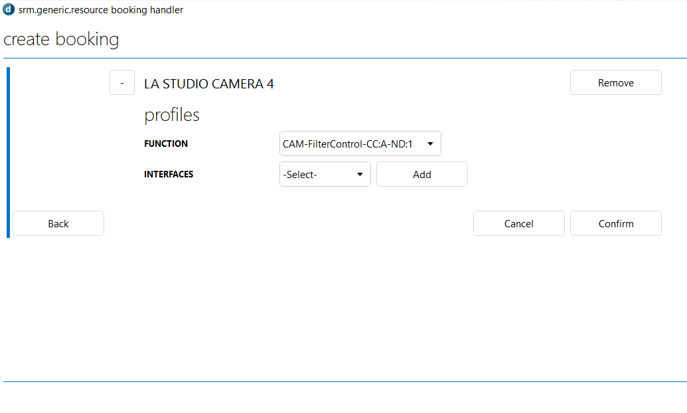
After they click Confirm, the booking will be created.
Creating a custom front end for the wizard
The wizard can be launched from Visual Overview or from a low-code app.
A typical use case is to make use of the Resource Manager component in Visual Overview, showing resource bands on the Y-axis. This is done in the same way as for Resource Scheduling.