Installing the Techex TX Core app
Prerequisites
- DataMiner license Tier 1 or subscription.
- DataMiner 10.4.8/10.5.0 or higher.
- DataMiner System using STaaS or dedicated clustered storage.
- The GenericInterface soft-launch option must be enabled.
Deploying the DataMiner Techex TX Core app
Look up the Techex TX Core package in the Catalog.
Click the Deploy button.
Select the target DataMiner System and confirm the deployment. The package will be pushed to the DataMiner System.
Note
When you deploy the Techex TX Core package, the connector is included, so there is no need to install it separately.
Accessing the Techex TX Core app
To access the Techex TX Core app:
Go to
http(s)://[DMA name]/root.In the Tech Partner section, select Techex TX Core to start using the application.
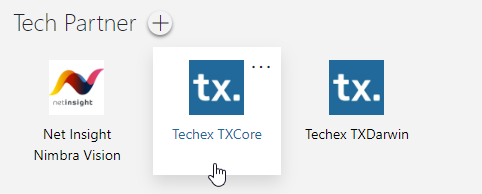
Note
This application enhances the functionality of existing TX Core elements on your DMA. If these elements have not been configured yet, add and configure the necessary elements using the Techex MWCore connector.
DataMiner element configuration
The solution package installs the latest version of the Techex MWCore connector. You can also choose to install a specific version of the connector from the Catalog. However, note that the connector version must be in 1.0.4.x range.
When you have created the elements using this connector, on the General page of the elements, configure the username and password to connect to TX Core. The Connections table on the General page allows you to specify additional TX Core nodes for DataMiner to automatically connect to if the primary connection becomes unavailable.
The MWEdges page displays a table listing either all TX Edges or those specified on the Polling Configuration page. In this table, you can monitor the state of each TX Edge, including addresses, licenses, the number of streams, and more.
Bandwidth usage metrics (source total, output total, total usage, license left) are not retrieved through polling. Instead, DataMiner receives this data asynchronously via the statistics connections. Periodically, DataMiner performs the necessary calculations based on the values available in the sources and outputs tables. This feature is disabled by default. To enable it, navigate to the General > Statistics Configuration subpage and configure the Total MWEdge Bitrate Calculation Interval parameter.