Troubleshooting SAML issues
When dealing with SAML-related issues, follow the steps listed on this page and utilize the provided tools to diagnose and resolve problems effectively. This guide outlines key troubleshooting steps and relevant tools to assist you throughout the process.
Logs to check
When you encounter SAML issues, investigate the logs detailed below, in the specified order.
SLSAML.txt:
C:\Skyline DataMiner\logging\SLSAML.txtSLNet.txt:
C:\Skyline DataMiner\logging\SLNet.txtCube logging: DataMiner Cube > Apps > System Center > Logging > cube
SLDataMiner.txt:
C:\Skyline DataMiner\logging\SLDataMiner.txt
Note
If you contact DataMiner Support for a SAML issue, please collect the logs mentioned above, the files mentioned below, as well as a LogCollector package.
Files to check
When troubleshooting SAML, the following configuration files contain the information needed to assess the configuration:
On the identity provider (Okta, Entra ID, or Azure B2C):
- IpMetadata.xml: The identity provider's metadata file (see Configuring SAML with Entra ID/Azure B2C or Okta).
On the service provider (DataMiner):
SpMetadata.xml: The service provider's metadata file (see Configuring SAML with Entra ID/Azure B2C or Okta).
DataMiner.xml: The DataMiner configuration file, located in the folder
C:\Skyline DataMiner\on the DMA.SAML response: To collect this, use the SAML-tracer extension.
Note
If you contact DataMiner Support for a SAML issue, please collect these files and the logs mentioned above, as well as a LogCollector package.
Troubleshooting
Important
Before you proceed with any troubleshooting procedures, we highly recommend that you read Configuring SAML settings.
This troubleshooting section addresses the following common SAML issues:
Partial setup
Partial setups are not compatible with SAML. Ensure that all settings are correctly configured for both DataMiner and the identity provider before attempting to log in. See Configuring SAML settings.
SAML authentication issues in Cube/online
You may encounter an issue where the expected redirection to the identity provider's login page does not occur when you try to log into your DMA via the web using external authentication through SAML. This issue can also manifest in Cube, where the SAML login window fails to appear.
If you are accessing your DMA via the web, check if the user credential boxes are visible during the login process. If they are visible, this suggests the external authentication is not in use.
If the external authentication is working properly, you will get the option to log in via identity provider.
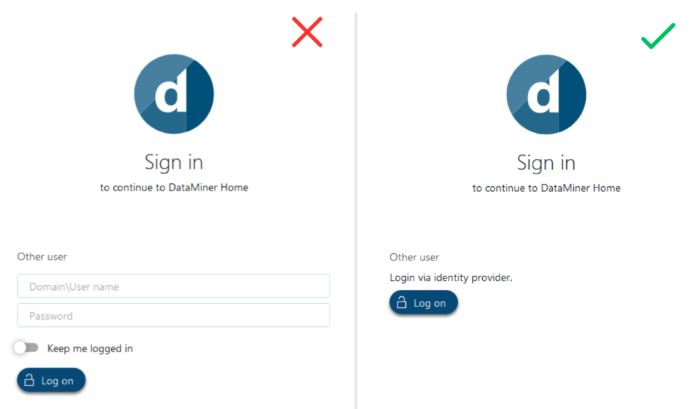
DataMiner version 10.3.10
The password field is filled in
If the password field is already filled in, leave it empty. Local logon attempts take precedence over external authentication.
DataMiner fails to connect to the identity provider
DataMiner may face difficulties connecting to the identity provider because of various reasons:
An incorrect ipMetadata URL in the DataMiner.xml file (when connecting through a URL)
Improperly formatted ipMetadata.xml file (when a local file is used)
Resolution:
Ensure that the ipMetadata.xml file is correctly formatted, using tools like Notepad++ with an XML plugin. Missing
<?xml version="1.0" encoding="utf-8"?>headers often lead to namespace issues.Be cautious with XML syntax restrictions, especially the use of "&," which should be replaced with
&.
Using SAML together with a proxy
When using SAML with a proxy, use the following configuration to avoid authentication issues:
For 32-bit processes, execute the following command:
netsh winhttp set proxy proxy-server="<ip>:<port>" bypass-list="localhost"In SLnet.exe.config, add the following input under
<configuration>.<System.net>:<defaultProxy> <proxy proxyaddress=[proxy address] bypassonlocal="true" />Replace placeholders with the correct IP addresses, ports, and addresses.
Missing or incorrect claims and attribute statements
The SAML attribute names, also known as claims; must be exactly the same for the identity provider and the service provider, i.e. in the DataMiner.xml file. This applies for any identity provider, be it Entra ID, Azure B2C, or Okta.
To check whether the claims and attributes match:
Go to the
C:\Skyline DataMinerfolder and open the DataMiner.xml file.Verify that the
<ExternalAuthentication>tag is configured correctly and the tag name for your attribute matches the definition.For example, if the claim name is "email," your DataMiner.xml emailClaim tag should be
<EmailClaim>email</EmailClaim>.To see which specific claims are required, refer to the configuration info for Entra ID and Azure B2C or Okta.
If issues persist, capture SAML traffic as specified under Collecting the SAML response
Compare the attribute names in the collected response with those in the identity provider and the DataMiner.xml file.
Important
Note that XML and as such SAML is case-sensitive, and mismatches may lead to the behavior associated with missing or incorrect attributes or claims. See Capitalization errors.
Collecting the SAML response
To collect the SAML response, use the SAML-tracer extension:
Add the SAML-tracer extension to your chosen web browser:
For Google Chrome, visit the Chrome Web Store.
For Firefox, visit the Firefox Add-ons page.
Go to
http(s)://[DMA name]/.Click the puzzle icon in the top-right corner of your browser and select SAML-tracer from the list of available extensions.
Click any received SAML response marked with an orange bubble labeled "SAML".

In the pane at the bottom, select SAML.
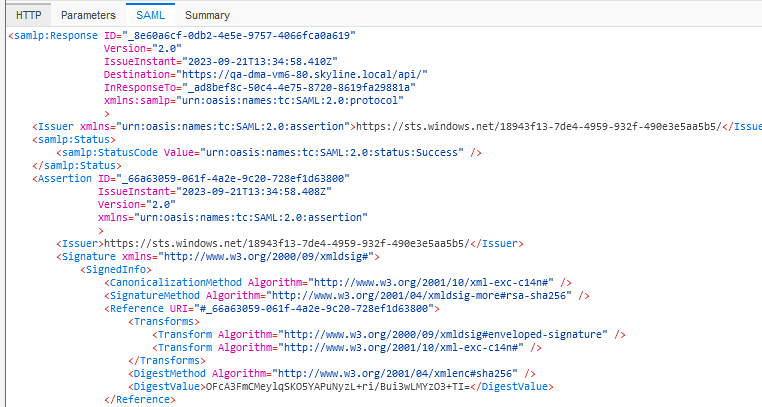
Capitalization errors
XML, and therefore also SAML, is case-sensitive. This goes for all XML elements and attributes configured for the service provider as well as all fields configured for the identity provider. If capitalization is incorrect, you can expect errors in the log files mentioning that a specific item could not be found.
For example, when you are matching claim names in DataMiner.xml to your setup in the identity provider (see Configuring SAML with Okta as the identity provider), ensure that both names have the same casing, e.g. EMailAddress does not equal emailAddress.
Other frequent issues
Here are some other common SAML-related issues:
Duplicate users: Ensure there are no duplicate users and each email address in the security.xml file is unique.
Groups in DataMiner: Verify that groups exist in DataMiner before attempting to add users to them. This is necessary for setups using a separate claim for groups or a default group.
Username format:
Ensure that the username is always an email address.
If Microsoft Entra ID is used as the identity provider for external authentication, missing email field values can cause problems, even though the default username is an email.
Error messages
General errors
Object reference not set to an instance of an object.
- Application: Cube
- Cause: Incorrect or unexpected data in spMetadata.xml.
Failed to build External Authentication for SAML. System.ArgumentException: An entry with the same key already exists.
- Application: Cube/Alarm Console
- Cause: In spMetadata.xml, the index attribute per AssertionConsumerService endpoint must be unique. Make sure all index values are unique.
Cannot connect to the DMA; exception trapped: Failed getting the user info (empty response).
- Application: Web apps
- Cause: Incorrect or unexpected data in spMetadata.xml.
Expected one and only one default assertion consumer service endpoint.
- Application: Web apps
- Cause: In spMetadata.xml, none of the Assertion Consumer Service URLs are marked as the default URL. Typically, the /root URL is marked as the default URL.
Assertion consumer service <URL> was not found.
- Application: Web apps
- Cause: The Assertion Consumer Service URL is spelled incorrectly or cannot be found in spMetadata.xml.
Entra ID (formerly Azure AD) errors
AADSTS50011: The reply URL specified in the request does not match the reply URLs configured for the application: '<ID>'.
- Application: Cube
- Cause: The URL marked as default URL is either missing or spelled differently in the app registration form.
AADSTS50011: The reply URL specified in the request does not match the reply URLs configured for the application: '<ID>'.
- Application: Web apps
- Cause: The reply URL of a specific web app is either missing or spelled differently in the app registration form.
AADSTS500113: No reply address is registered for the application.
- Application: Web apps
- Cause: No reply URL is specified in the app registration form.
AADSTS650056: Misconfigured application. This could be due to one of the following: the client has not listed any permissions for 'AAD Graph' in the requested permissions in the client's application registration. Or, the admin has not consented in the tenant. Or, check the application identifier in the request to ensure it matches the configured client application identifier. Or, check the certificate in the request to ensure it's valid. Please contact your admin to fix the configuration or consent on behalf of the tenant. Client app ID: <ID>.
- Cause: The required API permissions are missing in the app registration form.
AADSTS700016: Application with identifier '<ID>' was not found in the directory '<ID>'. This can happen if the application has not been installed by the administrator of the tenant or consented to by any user in the tenant. You may have sent your authentication request to the wrong tenant.
- Cause: Entity ID incorrect or not found.
Certificate from identity provider has been revoked.
- Application: Cube
- Cause: On the linked enterprise application on Azure, the SAML certificate is expired.