Chat notifications
This tutorial shows you how you can use the Chat Integration examples to send notifications from your DataMiner System to Microsoft Teams.
Estimated duration: 15 minutes.
Tip
See also: Kata #6: Custom ChatOps operator on DataMiner Dojo 
Prerequisites
- A DataMiner System connected to dataminer.services
- The latest version of the DataMiner Cloud Pack
- Admin consent has been granted in the Admin app
Overview
- Step 1: Add the DataMiner app to Microsoft Teams
- Step 2: Deploy the ChatIntegration Examples package from the Catalog
- Step 3: Fetch the private chat for a user and send a notification
- Step 4: Configure a Correlation rule triggered by a specific alarm to send the chat notification
Step 1: Add the DataMiner app to Microsoft Teams
If you have not yet installed the DataMiner Teams bot, follow the steps below. Otherwise, you can skip this step.
In Microsoft Teams, go to Apps, and search for "DataMiner".
Add the DataMiner app.
Tip
For more detailed information, see DataMiner Teams bot installation
Step 2: Deploy the Chat Integration Examples package from the Catalog
Note
To learn more about this package, refer to its README file.
Go to https://catalog.dataminer.services/details/package/5860.
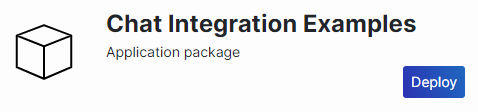
Click Deploy and choose your target DMS.
Verify that the package has been installed correctly by accessing the scripts in the Automation module in DataMiner Cube.
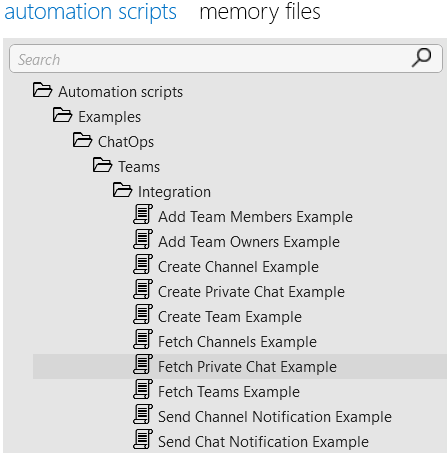
Step 3: Fetch the private chat for a user and send a notification
In the Automation module, select the Fetch Private Chat Example script, and click Execute.
Specify the email address of the user and click Execute now.
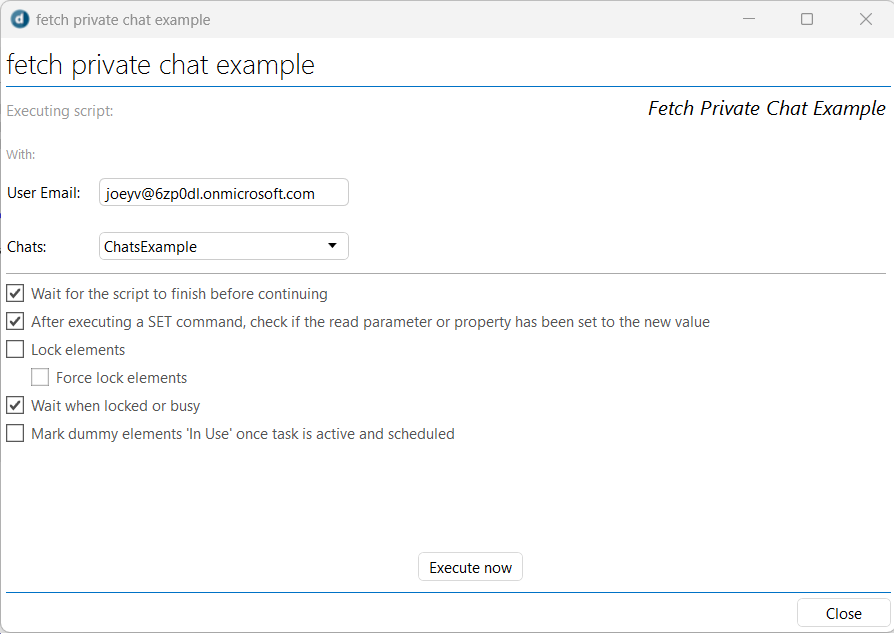
Click Close to exit the Fetch Private Chat Example window.
Verify that an entry has been added in the ChatsExample memory file containing the private chat ID.

Select the Send Chat Notification Example script, and click Execute.
Select the chat ID, enter the notification you want to send, and click Execute now.
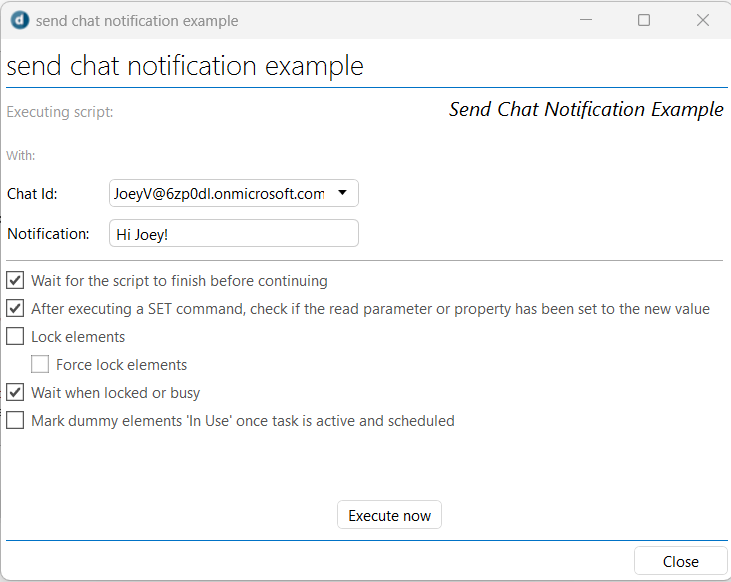
Click Close to exit the Send Chat Notification Example window.
Verify that the notification has been received in the DataMiner chat.
Step 4: Configure a Correlation rule triggered by a specific alarm to send the chat notification
Configure a Correlation rule so it will be triggered by a specific alarm and will execute the Send Chat Notification Example script.
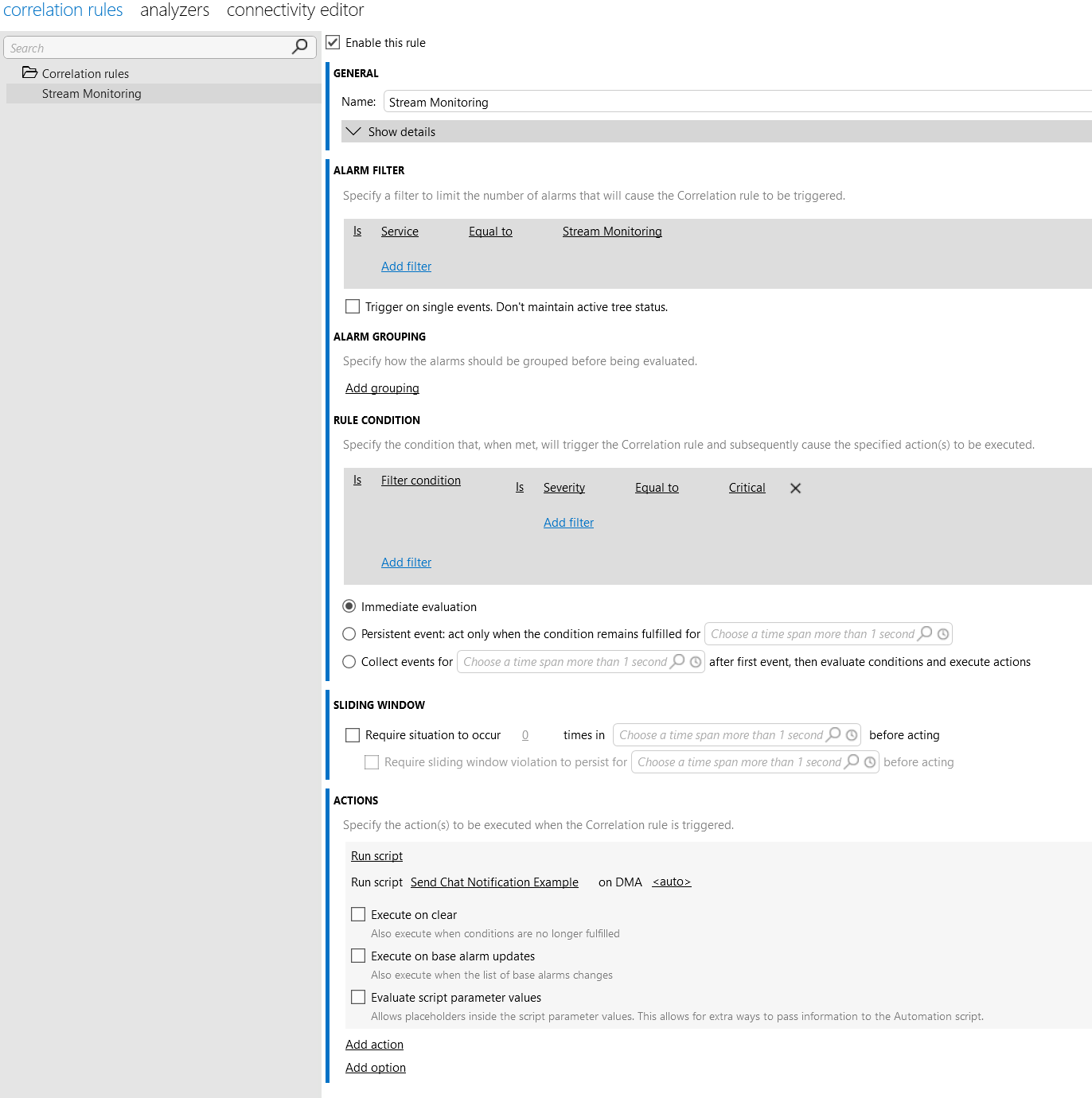
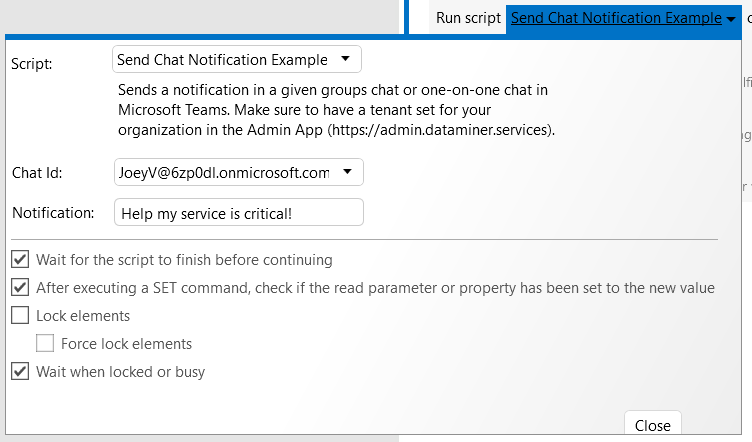
Trigger an alarm and verify that the notification is received in a Teams chat.
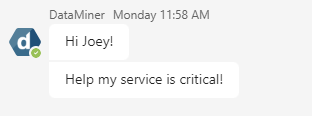
Tip
If you are ready for more, continue with the tutorial Adaptive Card notifications with custom buttons. This is a slightly more advanced tutorial where you will learn how to enable powerful two-way interactions using buttons with custom commands.