Creating virtual functions
As any device or platform in the solution must be considered from a function perspective rather than a physical device perspective, virtual functions are essential in DataMiner SRM.
Creating virtual functions using DIS
You can create virtual functions using DataMiner Integration Studio (version 2.37 or above):
Open Visual Studio (with DataMiner Integration Studio installed).
In the header menu, select File > New File.
In the New File window, select DataMiner Function Template and click Open.
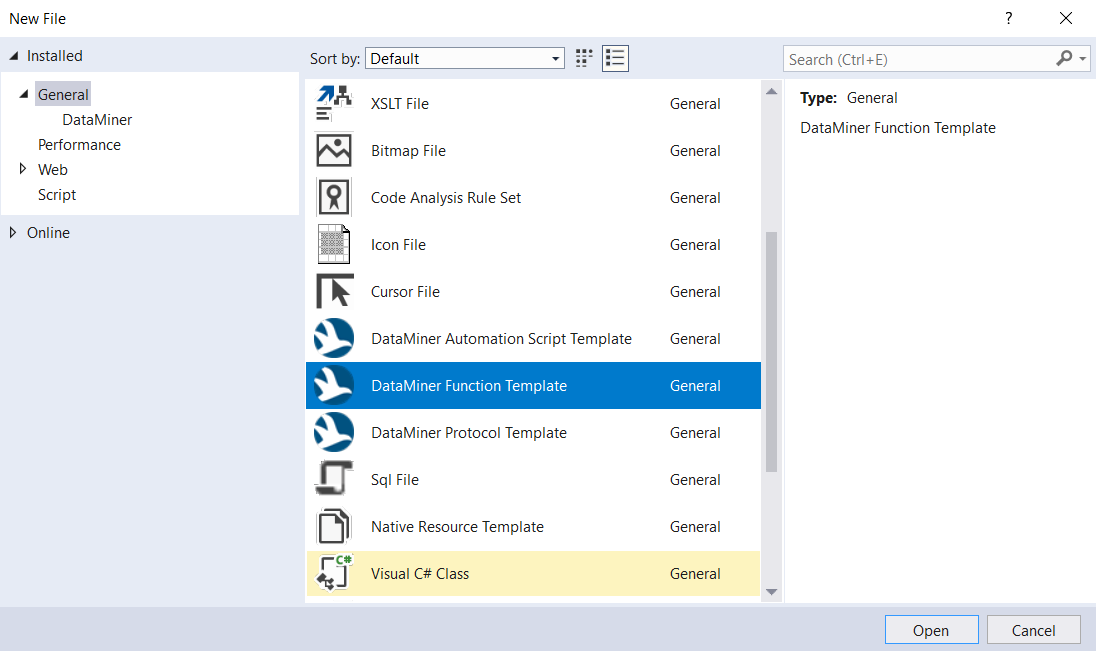
Specify the path to the connector exposing the function and click OK.
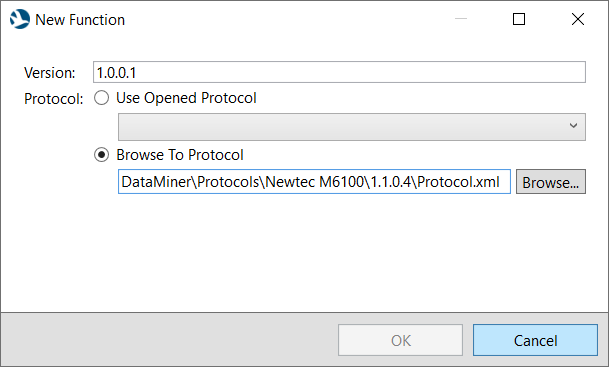
At the top of the code editor, click Function Editor.
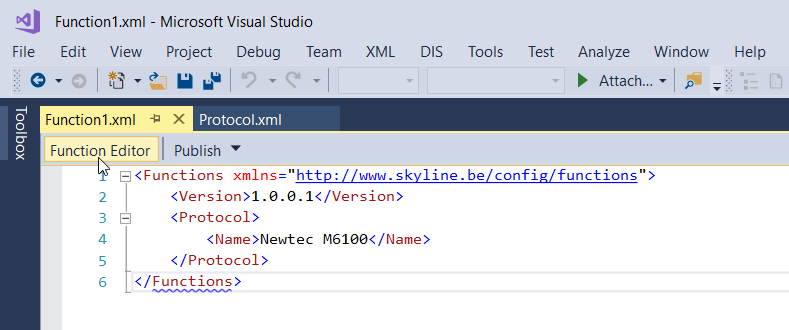
Tip
See also: Function editor
Click New function to start creating a new function.
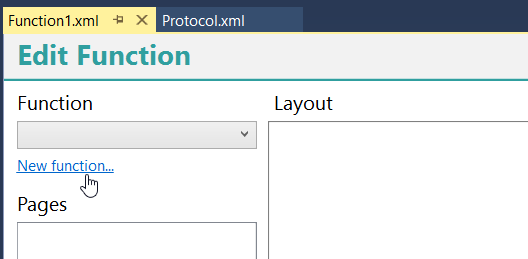
In the Edit Function window:
Specify the name of the function (e.g. decoding).
In the Profile box, select the profile definition that should be linked to the function.
If necessary, define the entry point for the function. This indicates the source data of the main element that will be used to create virtual function resources.
- If this is full element, leave the entry point empty.
- If this is based on a specific table of the element, select the table that will expose multiple instances of the function.
If necessary, also add interfaces of the function (using the Add button) and link them to the corresponding profile definitions.
When you have added all necessary information, click OK.
At the bottom of the Function editor, click New page.
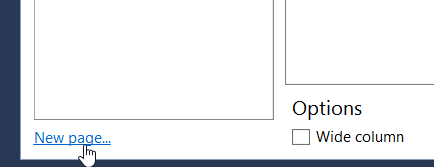
Specify a name for the page and click OK.
Add parameters that need to be displayed by the virtual function resource by dragging them from the Parameters column on the right to the Layout section in the middle.

To save the virtual function, in the top-right corner, click Apply Changes.
Adding virtual functions to a DMS
Publish the function using DIS, or upload it to the DataMiner System in the Protocols & Templates module, in the same way as you would upload a Protocol.xml file.
Note that certain conditions will need to be met for you to be able to upload the file:
- Uploading a functions XML file is only possible if the server has the SRM license, the name of the file is unique, and the file has the Protocol tag configured (see Functions schema).
- Several functions XML files can be uploaded for one protocol, but in that case each of the files must have a unique file name.
- When a functions XML file is uploaded to a protocol, the system will check the validity of the XML file structure. An information event will indicate whether the upload succeeded or failed, or if there is a duplicate file name.
In the Protocols & Templates module, right-click the file in the Functions files list and select Set as active functions file.
At this point, the virtual function has been added to the system and the corresponding function connector has been created.
Note that it may not be possible to set a different functions file active if the current active file is in use in a service definition, booking definition, or planned booking instance, and the change of file entails one or more of the following modifications:
- Removing a virtual function definition.
- Lowering the maximum number of instances of a virtual function definition.
- Changing the name of a virtual function definition to a name that is not unique within the protocol function version.
- Changing the profile of a virtual function definition.
- Changing the parent of a virtual function definition.
- Changing entry points of a virtual function definition.
- Removing an interface of a virtual function definition.
Optionally, In the Profiles module, define the mapping between the profile parameters and the protocol function parameters. You can do so using the Linked with section of the profile parameter configuration. See Configuring profile parameters.
This step will make it easier to develop a Profile-Load Script, as you will be able to implement it in a generic way. However, it is not always possible to have a one-to-one relationship between a protocol parameter and a profile parameter.
Note
To delete a functions file, in the Protocols & Templates module, right-click the functions file you want to remove and select Delete. However, note that only inactive functions files can be removed. In addition, in case the functions file is in use in the Service & Resource Management configuration, removing the file will only be possible with the Modules > Services > Definitions > Force Updates user permission.