Creating virtual functions
As any device or platform in the solution must be considered from a function perspective rather than a physical device perspective, virtual functions are essential in DataMiner SRM.
You can create virtual functions using DataMiner Integration Studio (version 2.37 or above):
Open Visual Studio (with DataMiner Integration Studio installed).
In the header menu, select File > New File.
In the New File window, select DataMiner Function Template and click Open.
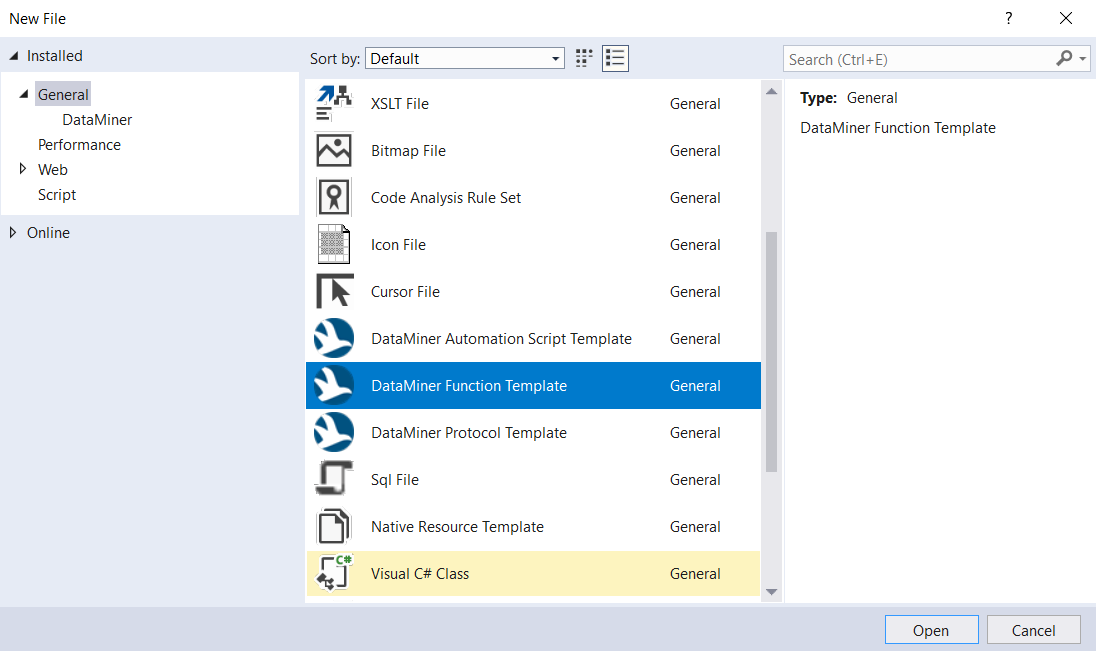
Specify the path to the connector exposing the function and click OK.
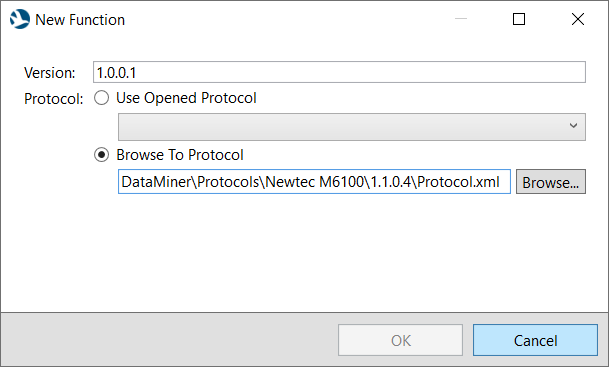
At the top of the code editor, click Function Editor.
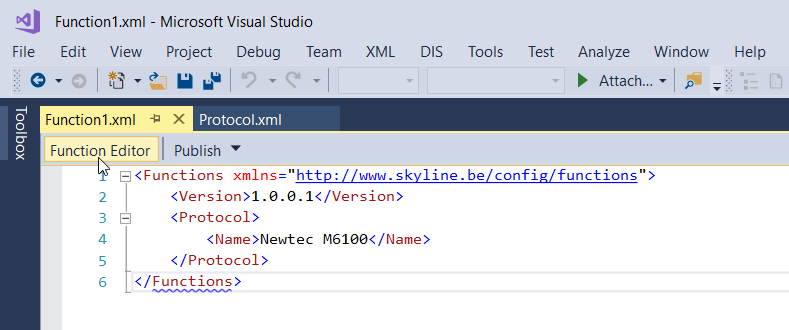
Tip
See also: Function editor
Click New function to start creating a new function.
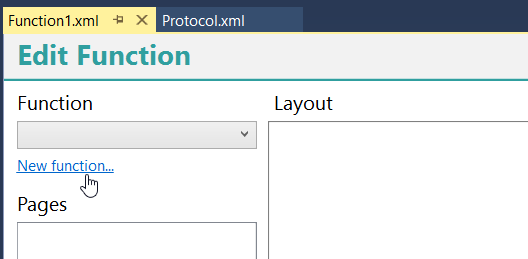
In the Edit Function window:
Specify the name of the function (e.g. decoding).
In the Profile box, select the profile definition that should be linked to the function.
If necessary, define the entry point for the function. This indicates the source data of the main element that will be used to create virtual function resources.
- If this is full element, leave the entry point empty.
- If this is based on a specific table of the element, select the table that will expose multiple instances of the function.
If necessary, also add interfaces of the function (using the Add button) and link them to the corresponding profile definitions.
When you have added all necessary information, click OK.
At the bottom of the Function editor, click New page.
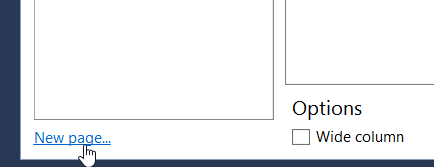
Specify a name for the page and click OK.
Add parameters that need to be displayed by the virtual function resource by dragging them from the Parameters column on the right to the Layout section in the middle.

To save the virtual function, in the top-right corner, click Apply Changes.
Publish the function using DIS, or upload it to the DataMiner System.
Activate the function. At this point, the virtual function has been added to the system and the corresponding function connector has been created.
Optionally, In the Profiles module, define the mapping between the profile parameters and the protocol function parameters. You can do so using the Linked with section of the profile parameter configuration. See Configuring profile parameters.
Note
This step will make it easier to develop a Profile-Load Script, as you will be able to implement it in a generic way. However, it is not always possible to have a one-to-one relationship between a protocol parameter and a profile parameter.