Troubleshooting - STaaS
Storage as a Service (STaaS) is a cloud-native data storage architecture that allows you to securely store your data without the need to maintain databases yourself.
One of the key advantages of STaaS is its ability to replace storage solutions like Cassandra and Elastic, while providing its own backup mechanism through Microsoft Azure.
Important
Communication between DataMiner Agents and STaaS occurs over the internet. This means all DataMiner Agents must:
- Have internet access.
- Be able to reach the STaaS endpoints.
Note
Every interaction with the cloud has a cost. As with any storage system, the number of interactions should be reduced to a minimum. Using STaaS will highlight any inefficiencies because of their direct impact on costs. The approach to optimizing this, including how and when to implement it, will depend on the specific integration.
Architecture
The diagram below provides an overview of two clusters using STaaS versus Cassandra.
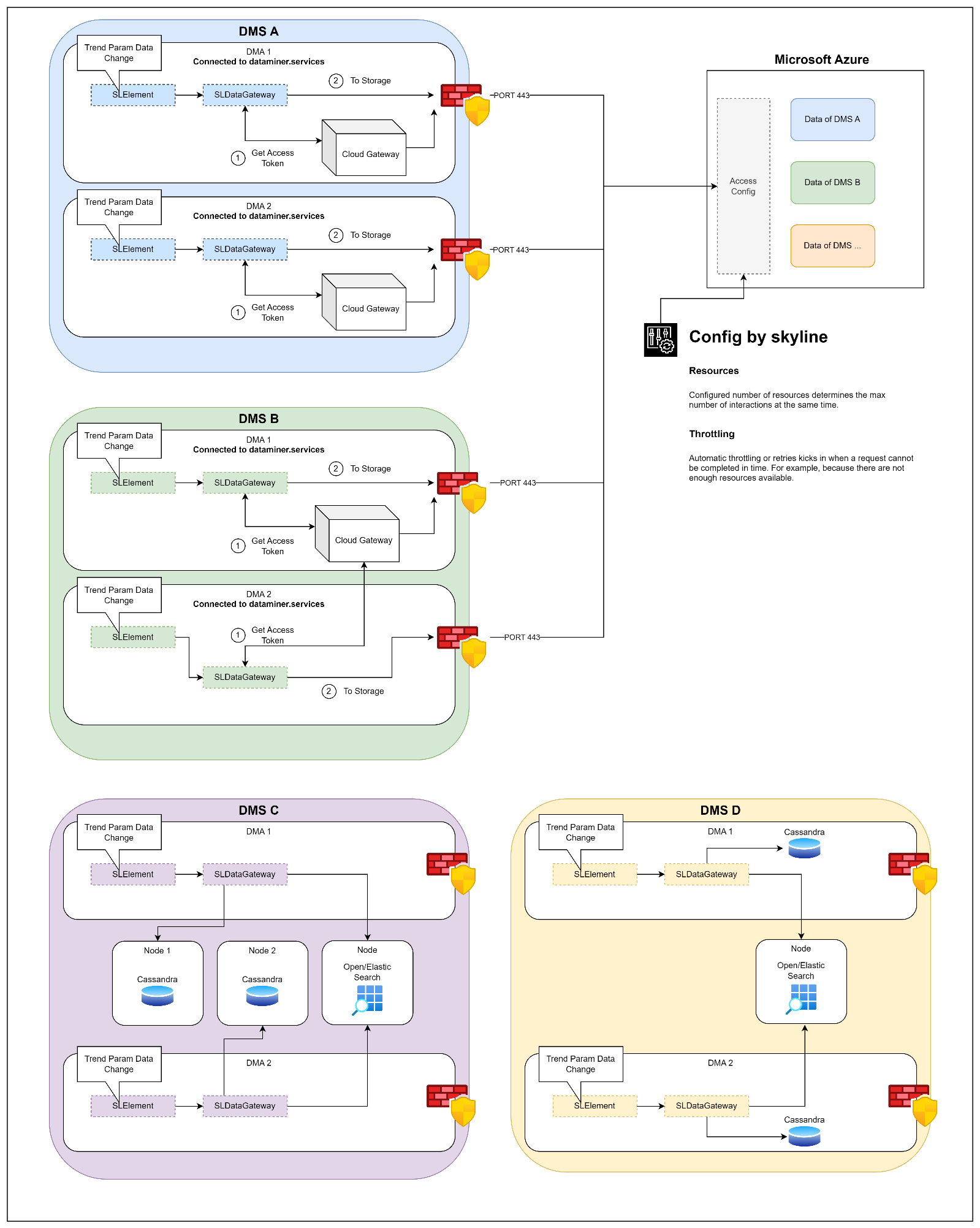
DMS A and B: Interaction with STaaS
The diagram provides a compact visualization of how DMS A and DMS B interact with STaaS. The SLDataGateway facilitates the exchange of data with STaaS. Each STaaS-connected Agent requires a secure HTTPS channel to the STaaS database, hosted on a Microsoft Azure endpoint (West Europe or UK South).
This secure connection is established via port 443 and authenticated using an access token provided by the Cloud Gateway. Think of this token as a "key" that unlocks the secure communication channel.
DMS A: Both Agents in the cluster have a Cloud Gateway installed.
DMS B: Only one Cloud Gateway is installed in the cluster, which is the minimum required per cluster.
DMS C and D: Cassandra-related databases
The visualization for DMS C and D highlights their interaction with Cassandra-related databases.
DMS C: Communicates with a Cassandra cluster that also includes OpenSearch/Elasticsearch.
DMS D: Uses local Cassandra nodes and an external OpenSearch/Elasticsearch node.
All communication between the DMS and the databases is routed through SLDataGateway.
Investigation
Verify your setup is using STaaS
There are two ways to verify if you are using a STaaS setup:
In DataMiner Cube:
Navigate to System Center > Database > General.
Check if "STaaS" is entered in the Database field.
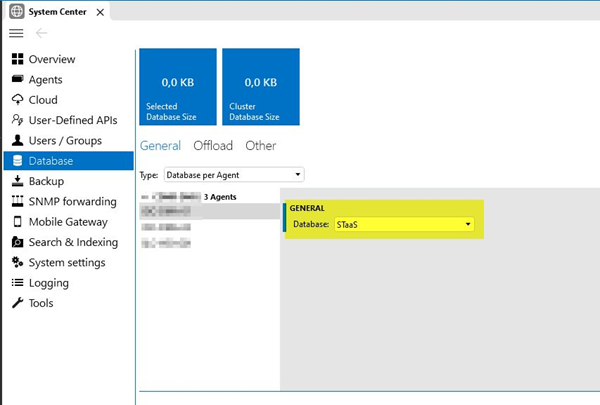
Note
The type of database (i.e. Database per cluster or Database per Agent) is not relevant, as all data from the cluster will be stored the same way.
For example:
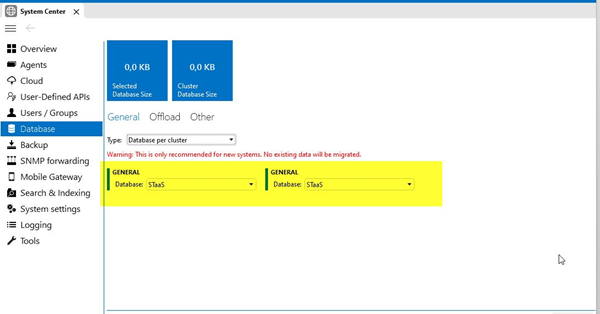
In the DB.xml file:
Open
C:\Skyline DataMiner\db.xml.Verify that the
typeattribute of the<Database>element is set toCloudStorage.If the
typeattribute is set to something other thanCloudStorage, the system is not configured for STaaS.Example of DB.xml file with a non-STaaS setup:
<DataBase search="false" active="True" local="true" type="CassandraCluster"> ... </DataBase>
Only applicable to Skyline employees: Navigate to the CDMR Agent element and check whether the DB Engine type on the Database page is set to "CloudStorage".
Check if the prerequisites are met
The following prerequisites must be met for a successful STaaS setup:
DataMiner version 10.4.0 or higher.
CloudGateway DxM version 2.8.0 or higher, deployed on at least one DataMiner Agent.
A DataMiner System connected to dataminer.services.
Install or upgrade the CloudGateway DxM
To install the CloudGateway module:
In the Admin app, check whether the correct organization is mentioned in the header bar.
Tip
See also: Accessing the Admin app
If a different organization should be selected, click the organization selector
 in the top-right corner and select the organization in the list.
in the top-right corner and select the organization in the list.In the pane on the left, under DataMiner Systems, select your DataMiner System and select the DxMs page.
Locate the relevant node (i.e. the DMA).
Next to the CloudGateway module, click Deploy to start the automatic installation process.
If the CloudGateway module is installed on your DMA already, verify that it is version 2.8.0 or higher:
Using the Admin app:
On the DxMs page, locate the relevant node (i.e. the DMA).
Verify that the current version of the CloudGateway DxM is 2.8.0 or higher.
If necessary, click the Upgrade button to upgrade the module to a more recent version.
Using SLLogCollector:
Run the SLLogCollector tool.
Open the resulting package and navigate to Logs > DxM > DataMiner CloudGateway > DataMiner CloudGateway.exe_version.txt.
Confirm the CloudGateway DxM version under Product Version.
Using the Skyline Admin app (for Skyline Technical Support only):
In the Skyline Admin app, go to the Organizations tab and enter your organization in the search box to filter the results.
Click the eye icon next to your organization to access an overview of all DataMiner Systems created under it.
Locate your DMS and click the eye icon next to it.
Select the node (i.e. the DMA) on which the CloudGateway module is installed to expand the overview of deployed DxMs. This includes details such as DxM version, DxM data timestamp, and extra data.
Find the DataMiner CloudGateway DxM in the overview and verify that its version is 2.8.0 or higher.
Verify your DMS is connected to dataminer.services
Tip
See also: Connecting your DataMiner System to dataminer.services
There are two ways to verify whether your DMS is connected to dataminer.services:
Using DataMiner Cube:
Go to the System Center > Cloud page, and select Open dataminer.services.
On this page, check the connection status between your system and the dataminer.services platform.
If a green icon and a green bar are displayed next to the DMS information, your DMS is connected to dataminer.services.
Tip
For details about other connection states, see The dataminer.services home page.
Using the SLCloudStorage log file:
Navigate to the
C:\Skyline DataMiner\loggingfolder of your DataMiner Agent, and open the SLCloudStorage.txt log file.Check whether you can find the following error message in the log file:
CloudSettings could not be retrieved from the cloud. Retrying in 00:00:05. Exception: SLCloudStorageConnection.Repositories.Exceptions.CloudSettingsRepositoryException: Failed to do GetCloudAccessTokenRequest. Received the following error messages: { "message": "This DMS is not Cloud Registered." }This error message will be present if your system is trying to use STaaS but is not connected to dataminer.services.
Verify your DMA has a working internet connection
Ensure your STaaS-connected DMA has a working internet connection.
Verify the following:
Confirm that the firewall allows traffic through port 443.
Verify that the necessary endpoints are reachable.
These depend on the region you have registered your system for. During the STaaS setup, you should have received information from support@dataminer.services about the specific endpoints or IPs to whitelist.
Common pitfalls
Cloud session token expiration
Description:
In the SLCloudStorage.txt log file, you may encounter entries similar to the examples under The session token has expired.
Impact:
DataMiner is not able to start up.
Data cannot be retrieved or stored.
Modules requiring an indexing database, such as SRM and Process Automation, cannot load.
Reason:
- The CloudGateway module is unable to refresh the cloud session automatically.
Actions:
- Use the SLNetClientTest tool to attempt to resolve the issue, as outlined under The session token has expired.
DataMiner does not start up after registration
Description:
In the SLError.txt log file, you may find the error message detailed under DataMiner is unable to start up after registration.
Impact:
DataMiner is not able start up.
DataMiner startup gets stuck at 99%.
Reason:
The DMA was previously registered under a different cloud organization.
The CloudGateway module is not running.
Actions:
Make sure the CloudGateway DxM is running:
Open Windows Task Manager and check whether the process called DataMiner CloudGateway is running.
Alternatively, check the Services tab to see if the service with the same name has the Running status.
Manually remove the file
C:\ProgramData\Skyline Communications\DxMs Shared\Data\NodeId.txt.Restart the DMA.
Slow interaction/performance
Impact:
Overall system slowness.
Inability to retrieve trend graphs, alarm history, etc.
Reason:
High volume of interaction with dataminer.services.
The upload/download bandwidth of the local internet connection is insufficient to handle the high load, resulting in queueing.
dataminer.services cannot handle the high load, resulting in queueing.
(Poor) integration design.
Actions:
Navigate to the
C:\Skyline DataMiner\Loggingfolder of your DataMiner Agent, open the SLCloudStorage.txt log file, and look for throttling warnings.If the DataMiner System relies heavily on inter-element or inter-automation communication, consider using the InterApp framework as a better architectural choice.
If SLNet performance issues arise because of large interactions when using SLNet Subscriptions, ensure that you are using DataMiner version 10.3.12 or higher. InterApp communication efficiency has been significantly improved in this version, which also directly impacts interactions with STaaS.
Tip
For more information, refer to Skyline DataMiner Core InterAppCalls Range 1.0.1.1.
Only applicable to Skyline employees: Use the Microsoft Azure monitoring tool to check for delays on Azure's side:
Open the Microsoft Azure monitoring tool.
Check the following sections for visual indicators of delays:
EventHub tab: Look at the graph labeled "Throttled requests by EventHub".
Events tab: Look at the graph labeled "Event queue time".
In both graphs, you can filter data by:
Time range
Instance (i.e. the endpoint used by the DMA):
weu = West Europe.
uks = UK South.
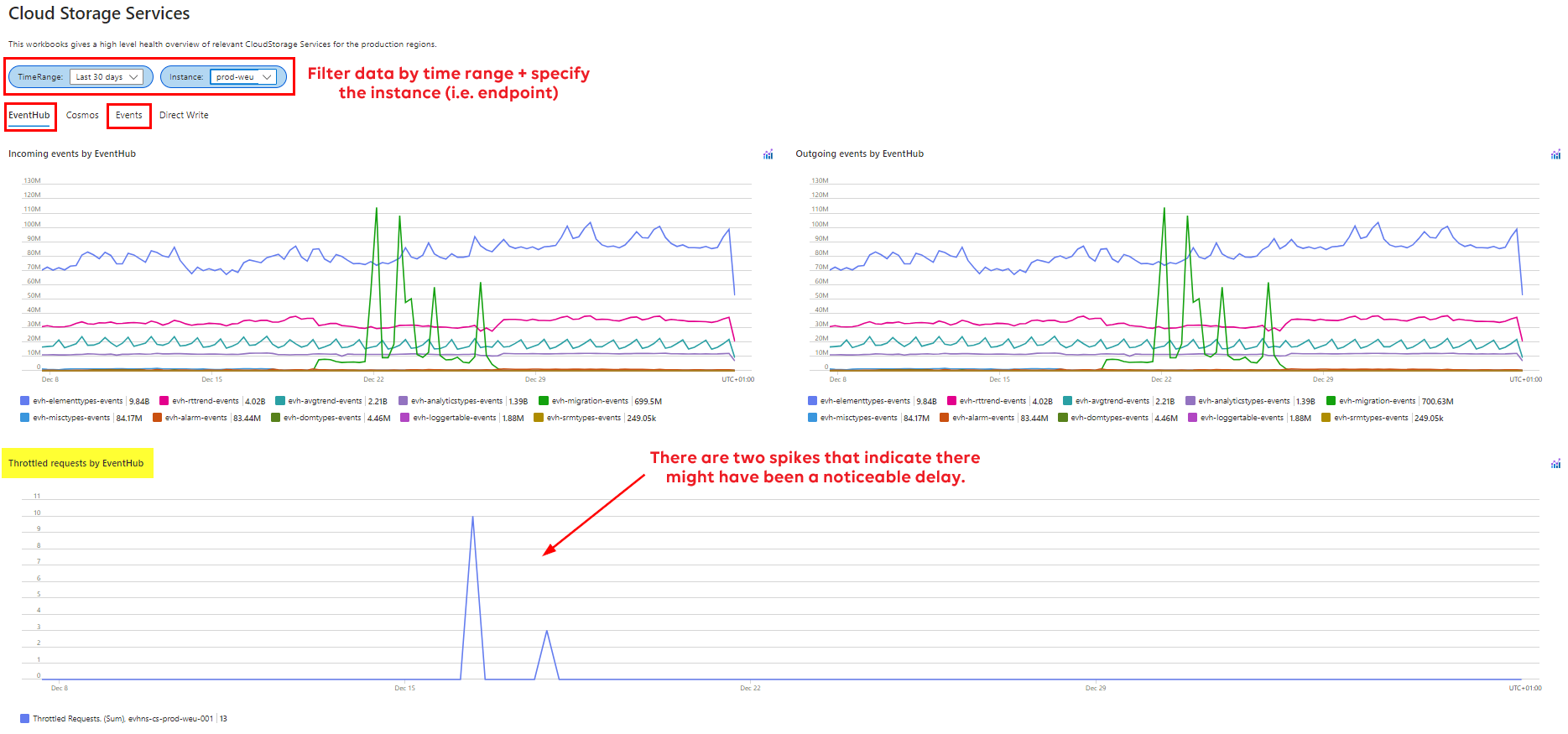
Verify the upload and download bandwidth usage by contacting the IT department.
Adding a new DMA to a DMS running STaaS
For a detailed guide, refer to Adding a DataMiner Agent to a DMS running STaaS. Note that this involves some additional steps compared to the instructions for adding a regular DataMiner Agent.