Configuring GQI queries for Data Aggregator
Every GQI query you want to execute must be saved in a separate file in JSON format.
To get a correctly configured query, you can make use of the DataMiner Dashboards app:
In the DataMiner Dashboards app, create a dashboard, and then create a query.
Visualize this query on the dashboard, for example using the Table component.
Press F12 to open the developer tools and go to the Network tab.
Press F5 to refresh the dashboard.
In the Name column of the Network tab, select the OpenQuerySession network call.
Go to the Payload subtab, and copy the value of query and connection by right-clicking these and selecting Copy value.
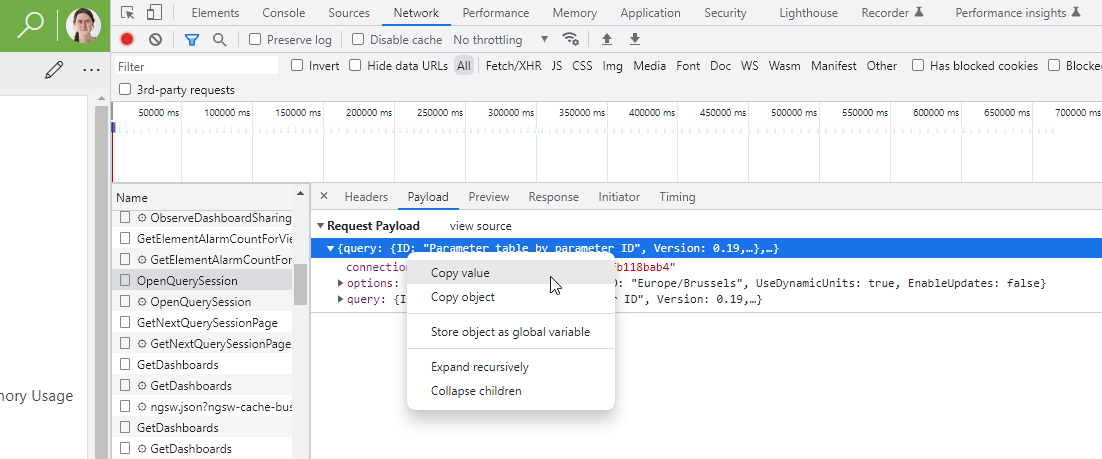
Convert the query using the ConvertQueryToProtoJson web method:
POST https://dataminer.company.local/API/v1/Internal.asmx/ConvertQueryToProtoJsonNote
Replace
dataminer.company.localwith the hostname or IP address of your DataMiner Agent.with the following payload, depending on the DataMiner version:
From DataMiner 10.4.0 [CU6]/10.5.0 [CU4]/10.5.7 onwards:
{ "connection": "", // copied in previous step "options": { "Contract": 1 }, "query": {} // copied in previous step }- Use
"Contract": 0for queries that should be executed via CoreGateway and SLHelper. - Use
"Contract": 1for queries that should be executed via the GQI DxM.
The used contract should correspond to the
UseGQIDxMsetting.- Use
In earlier DataMiner versions:
{ "connection": "", // copied in previous step "query": {} // copied in previous step }
From the received response, copy the value of d:.
The copied value is a JSON-wrapped JSON string.
Unwrap the JSON string by replacing all instances of
\"with", and all instances of\\with\.Paste the copied JSON code into a new file and save it as a .json file.
Rename your .json file, place it in the correct folder, and modify the Helper.json. See GQI queries for detailed instructions.