The PLM tool user interface
Accessing the PLM tool
To access the PLM low-code app:
Go to
http(s)://[DMA name]/root.Sign in using your DataMiner credentials.
Select the DataMiner Planned Maintenance Tool app.
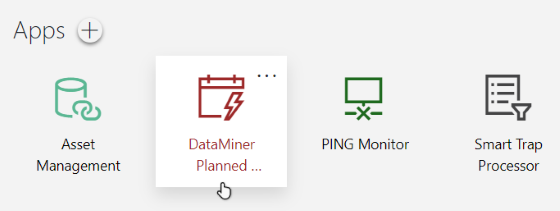
The PLM tool sidebar
The sidebar on the left of the PLM tool contains buttons that can be used to expand different panes:
 : Clicking the PLM Instances button displays a list of all scheduled maintenance events in the DataMiner System. The table includes the event title, resource name, resource type, start and end time, recurrence details, and current status. You can also add, delete, and edit maintenance events.
: Clicking the PLM Instances button displays a list of all scheduled maintenance events in the DataMiner System. The table includes the event title, resource name, resource type, start and end time, recurrence details, and current status. You can also add, delete, and edit maintenance events. : Clicking the PLM Records button displays a list of all historical maintenance records in the DataMiner System. See PLM records.
: Clicking the PLM Records button displays a list of all historical maintenance records in the DataMiner System. See PLM records. : Clicking the Configuration button displays a list of all resource subscribers and a list of all resource types. On this page, you can also add new resource subscribers and types. See Configuring resources.
: Clicking the Configuration button displays a list of all resource subscribers and a list of all resource types. On this page, you can also add new resource subscribers and types. See Configuring resources.