Assigning capabilities to resources
In this tutorial, you will learn how to model real devices in the Resource Studio app, making use of capabilities and capacities. The tutorial will use the example of a converter device that is capable of doing a conversion between SDI and IP. The conversion types will be modeled with a resource capability that has the two types as its discrete values.
Expected duration: 15 minutes
Note
The content and screenshots for this tutorial have been created using DataMiner version 10.5.5 and MediaOps version 1.4.0.
Prerequisites
- A DataMiner System using DataMiner 10.5.4 or higher.
- Access to the Resource Studio application.
- You have complete the tutorial Configuring resources and resource pools.
Overview
- Step 1: Create a new resource pool
- Step 2: Create a new capability
- Step 3: Assign the capability to resources
- Step 4: Assign resources to the pool
- Step 5: Define a parameter on the resource pool
Step 1: Create a new resource pool
Open the Resource Studio app.
On the Resource Pools page, click the + New button in the upper left corner.
This will open the Add New Resource Pool panel.
Specify the name
Converterand click Save as Completed to save your new resource pool.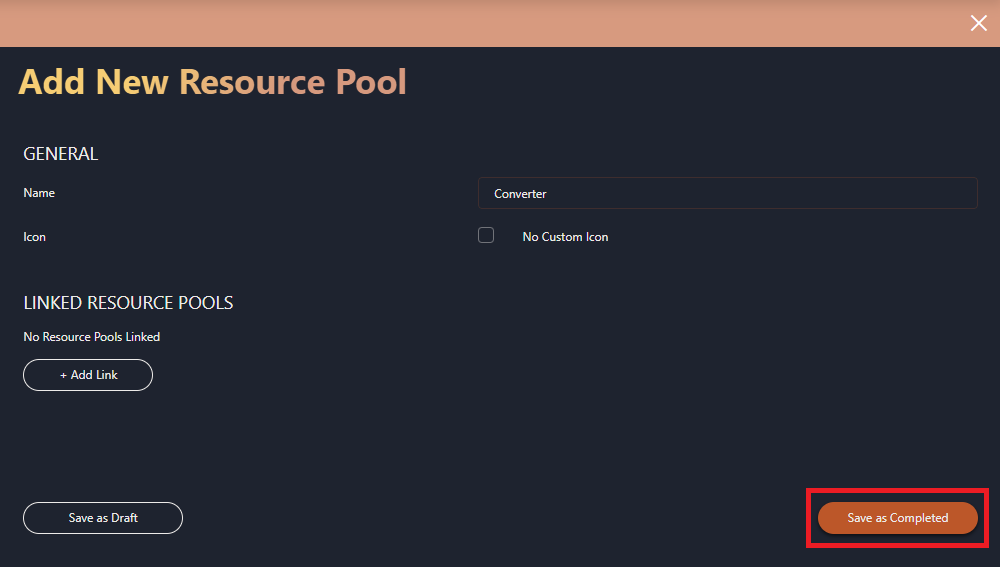
Step 2: Create a new capability
Navigate to the Capability Management page.
Click + New Capability in the upper left corner to open the New Capability panel.
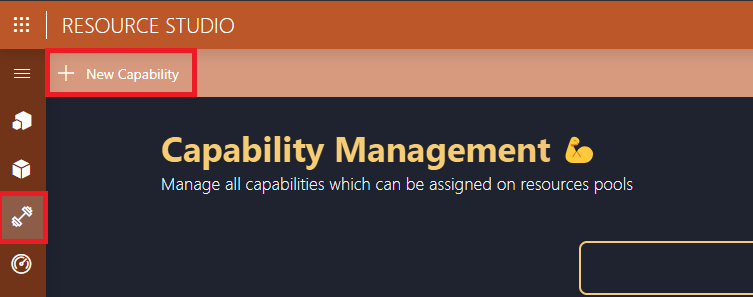
Specify the name
Conversion Type.Select the Is Mandatory checkbox.
Next to Options, specify
IP to SDI.Click Add Discrete, and specify
SDI to IPin the additional options box.Click Add to add the new capability.
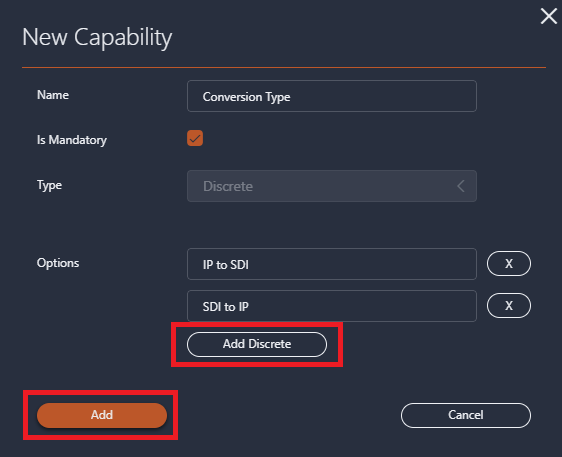
Step 3: Assign the capability to resources
Navigate to the Resources page.
Select the Video Solution 001 resource.
In the Capabilities section on the right, click the Edit button.
In the newly opened Manage Capabilities window, in the - Add Capability - dropdown, select the Conversion Type option.
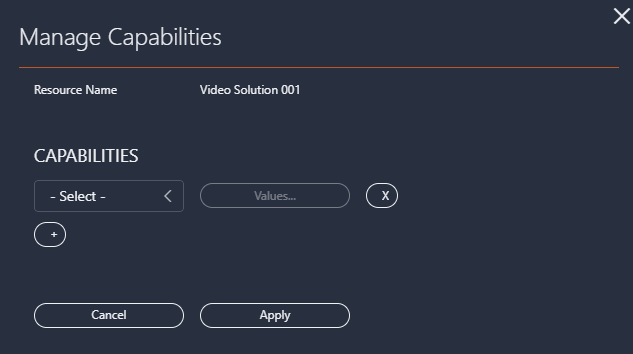
In the - Add Option - dropdown, select the SDI to IP option.
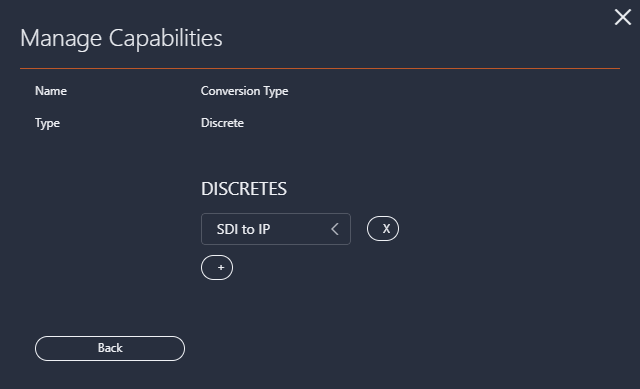
Click Update.
Select the NewTek 001 resource.
Repeat the steps from the Video Solution 001 resource to add both the SDI to IP and IP to SDI capability discretes to the NewTek 001 resource.
Step 4: Assign resources to the pool
Navigate to the Resource Pools page.
Next to the Converter resource pool that you created earlier, click ... to open up the context menu, and select Assign Resources.
Select the Video Solution 001 and NewTek 001 resources and click the +Add button at the top.
Step 5: Define a parameter on the resource pool
In this step, you will define a parameter on a resource pool, which can come in handy when a job is scheduled and you need to select resources for it.
On the Resource Pools page, click ... next to the Converter resource pool, and select the Edit Parameters option.
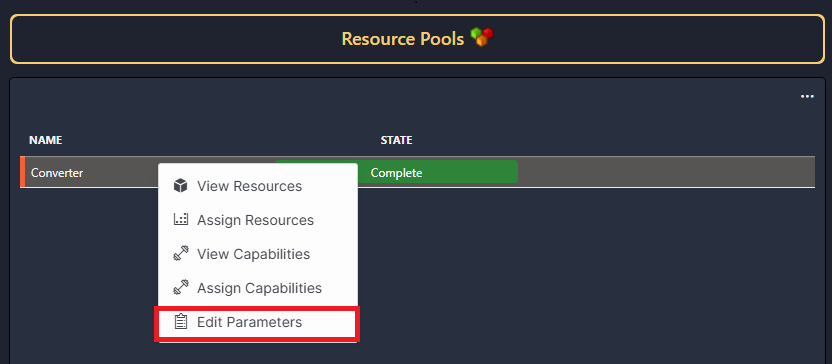
Click the + button and select the Conversion Type option from the dropdown.
Click Update.
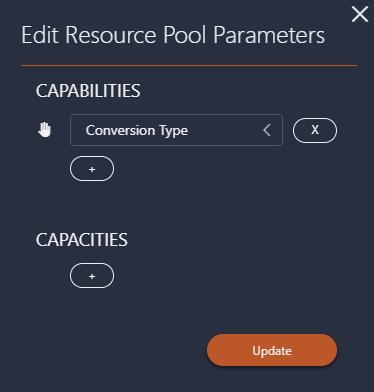
Up next
When you have finished this tutorial, follow the tutorial Scheduling a job using a resource pool with specific capabilities to learn how you can use schedule a job using the resource pool you have configured in this tutorial.