Scheduling
The Scheduling application is a comprehensive solution for the scheduling and orchestration of resources and workflows. Using a job, users can easily schedule specific resources, request a resource for a given pool of resources, schedule an entire workflow, or a combination of each of the options.
Among others, the app includes the following features:
- Tracking information about a job, including who is requesting it, when the job starts and ends, and job priorities.
- Guaranteeing that a resource used in a job is available for the scheduled time.
- Easily spotting when a job needs additional input prior to the job's start.
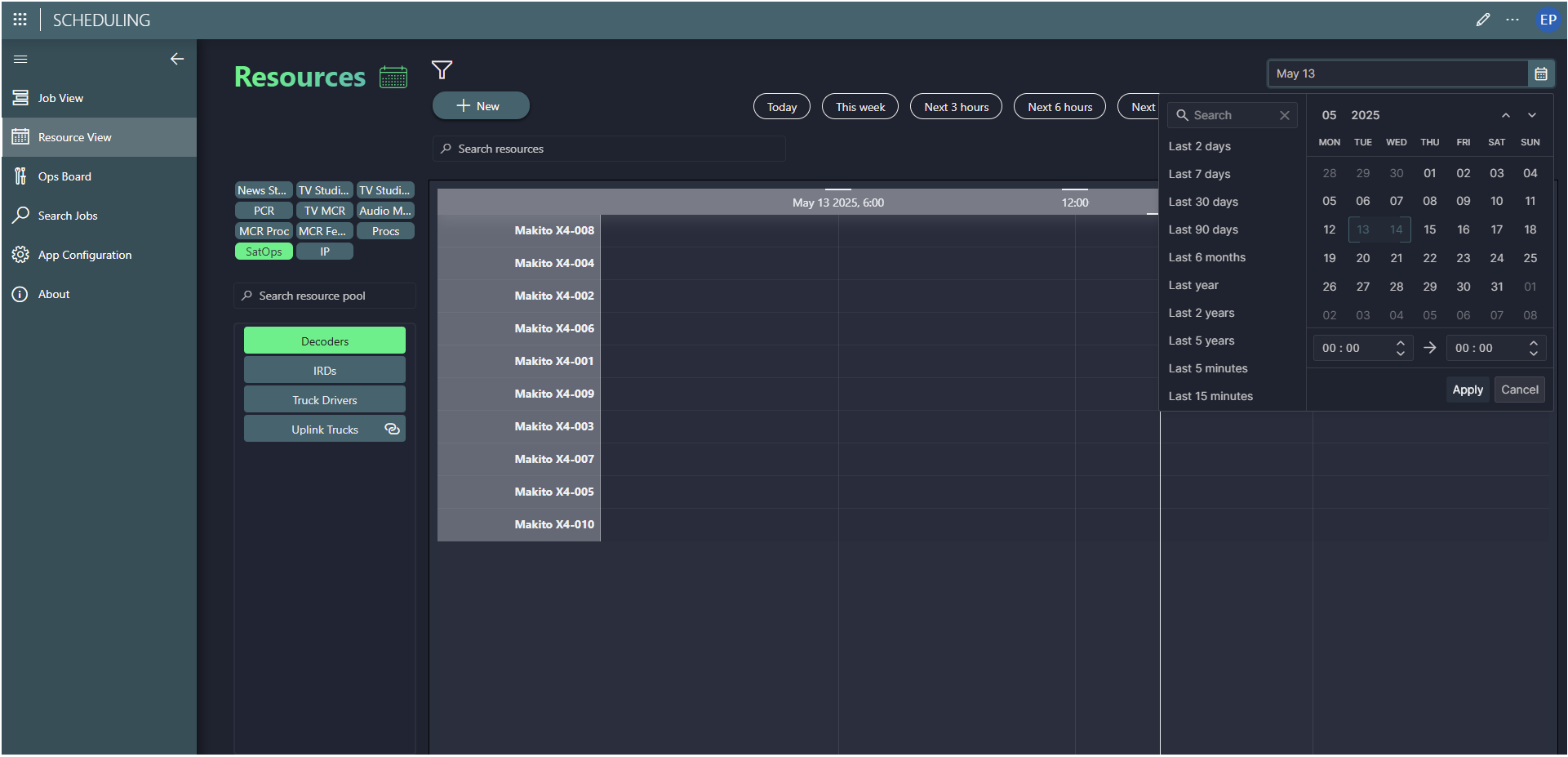
Tip
Do you prefer visual learning? Take a look at the demo video about this app.
Note
This page contains information about the Scheduling app within the MediaOps Solution. If you are looking for information about the Scheduler module within DataMiner Cube instead, refer to DataMiner Scheduler.
App overview
The following pages are available in the Scheduling app:
 Job View: Allows you to keep track of all jobs in the system on a timeline. Using the available filtering options, you can focus on the jobs that are relevant to you. You can also create new jobs from here, either starting from scratch or starting from a predefined workflow. To update existing jobs, you can use the pencil icon to open the Edit job panel. An automatic locking mechanism is used to avoid conflicts when multiple users try to update the same job.
Job View: Allows you to keep track of all jobs in the system on a timeline. Using the available filtering options, you can focus on the jobs that are relevant to you. You can also create new jobs from here, either starting from scratch or starting from a predefined workflow. To update existing jobs, you can use the pencil icon to open the Edit job panel. An automatic locking mechanism is used to avoid conflicts when multiple users try to update the same job.Tip
For more information on how to work with timeline components in general, see Changing the time range. However, keep in mind that this describes everything that could potentially be done with a timeline component in a low-code app, so not all of the described functionality will apply for MediaOps.
 Resource View: Shows the jobs for the resources in a specific resource pool. When a resource is used within a job, this will be visualized in the row of that resource in the timeline component. This page allows you to create a job where the selected resource is added immediately. You can also swap jobs between resources in the same resource pool, by dragging the job from one resource's row to another resource's row.
Resource View: Shows the jobs for the resources in a specific resource pool. When a resource is used within a job, this will be visualized in the row of that resource in the timeline component. This page allows you to create a job where the selected resource is added immediately. You can also swap jobs between resources in the same resource pool, by dragging the job from one resource's row to another resource's row. Ops Board: Shows the jobs in the system in a list view, filtered on the state of the job (Active, Upcoming, Completed, or All). From the Actions column, you can edit, duplicate, start or stop a job.
Ops Board: Shows the jobs in the system in a list view, filtered on the state of the job (Active, Upcoming, Completed, or All). From the Actions column, you can edit, duplicate, start or stop a job. Search Jobs: Provides the tools to find any job in the system. This includes canceled jobs, which are hidden on all other pages.
Search Jobs: Provides the tools to find any job in the system. This includes canceled jobs, which are hidden on all other pages. App Configuration: Allows you to configure general app-wide settings.
App Configuration: Allows you to configure general app-wide settings. Recurring Job View: Allows you to manage recurring jobs.
Recurring Job View: Allows you to manage recurring jobs. About: Provides information on the version of the MediaOps package.
About: Provides information on the version of the MediaOps package.
Jobs
A job represents a planned activity that will be executed. With a job, you can reserve resources, request a resource from a given pool of resources, and schedule a workflow. The system will make sure that, in the background, the availability of all resources is managed so that no resource conflicts occur.
Next to that, administrative metadata can be added to a job, such as a description, an owner, or the organization for which the job will be carried out.
Resources
Various types of resources can be included in a job and used to indicate that a job needs a certain type of resource for its operation. For example, if you are sending a live broadcast crew to report from an event, you might be sending an OB truck equipped with broadcast cameras, mics, and an electricity generator, together with a driver, a camera operator, an audio engineer, and an announcer. All of these can be represented as a resource inside MediaOps and scheduled with jobs in the Scheduling app.
For more details on how to create and manage resources, see Resource Studio.
Workflows
When you schedule a job, you can either create a workflow on the fly, or you can select a predefined workflow created in the Workflow Designer app.
For an example of how you can create a job and make a workflow on the fly, refer to the tutorial Creating a job and configuring it with resources. For an example of how you can use a predefined workflow instead, follow the tutorial Creating a workflow to use as a template for a job.